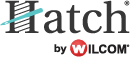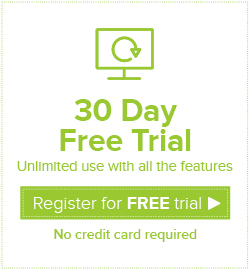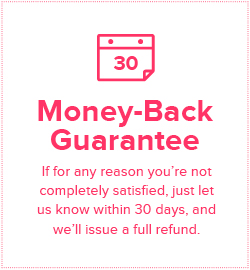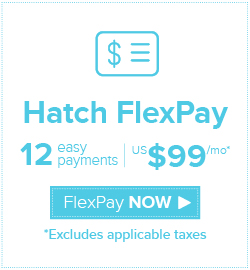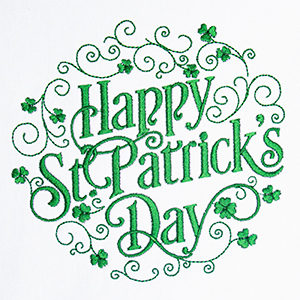Learn many of the basic features of the software you will find useful all the time

Everyone is back to school by now. The most often used back-to-school icon, or in our case, embroidery design, is the apple. So we created a video series called “An Apple-A-Day” to show you many of the basic features of the software. We believe you will find these features useful for all kinds of different projects. We had originally created the five videos working with the apple in your Hatch Embroidery Software for five separate blog posts, but then we decided you would probably want to have them all at once. So in our blog today you will receive all of the five videos!
You will find a link at the end of this article to access your FREE Apple embroidery designs.
1. Resizing and Changing Colors
In this video we will take a simple apple design and show you how to rename it in your software. Then we will preview the sewing order using the Hatch Stitch Player.
You will learn how to easily resize your design and we will give you quick tips about using colors that will give you more stitching options without editing your design. We will also show you how to use the undo and redo features for testing different choices; selecting all of your design and using the “fit to screen” zoom feature.
2. Saving and Exporting Your Design Files
In this video we will focus on saving and exporting your embroidery files and explain why you need to do both. We will tell you why you should always save to .EMB before exporting to your machine format. We will also show you how to export to your files to your required embroidery machine file format. Many times you will hear this as “save to machine format”. But really what you are doing is “exporting”. You will find this tool in the Output Design Toolbox. Finally we will tell you the easy way to get the file to your machine.
3. Adding Simple Lettering
We will start with quickly resizing your design using the resize icons on the toolbar. You will continue by selecting and grouping your design. Then we will focus on adding simple lettering to it, and placing your letters where you want them in the software. We will show you why your letters do not always end up in the center of the design. You will learn how to quickly change colors and resize and position your lettering. We will remind you to save your design file to .EMB and export to your machine file format.
4. Adding Simple Monograms
In this video you will learn how to quickly add a single monogram to your embroidery design and change its colors. We will also show you how to add multiple lines using double names. It is really easy to correct your lettering for misspelled words in the Hatch Software. You will also learn how to use Lettering Art to give your design a creative twist, and how to re-position, change colors and finally save your design and export to your machine file format.
5. Changing Monogram Colors
In this video we show you have to create a simple monogram with a border. You will then learn how to change the colors of your monogram with borders to keep the lettering and border different colors without breaking them apart!
You will also learn how to make your border wider using the width settings in the advanced object properties. You can then move or slightly “nudge” your design location using the arrow keys. When finished, you can check the stitching order using the Hatch Stitch Player. Then you need save your embroidery design to .EMB and export it to your machine file format.
Bonus
As a bonus, we included and extra FREE Happy Apple embroidery design. We simply took the basic apple design and then digitized the happy face on it using the Hatch Embroidery Digitizer.
Please note: You will need to sign in or register a free account to be able to download the free designs.
Once you registered an account, you will have unlimited access to ALL the free projects that are currently on the Hatch Embroidery website and future ones two. You will also automatically receive our newsletter about free projects and designs. You will NOT be requested to download the software. Having an account does not come with any obligations to you at all.
Did you find this article helpful or interesting? Please leave a comment below. We would love to hear your feedback!
Hatch Embroidery software products are in popular use in over 100 countries. It is time to join the global trend and give Hatch a try! The 30-day Free Trial grants you unlimited use of all the amazing features and the 30-day Money Back Guarantee ensures that there is absolutely no risk involved.