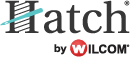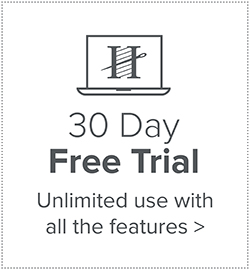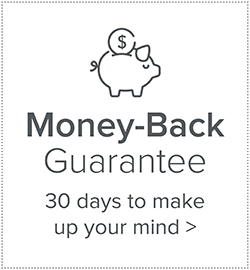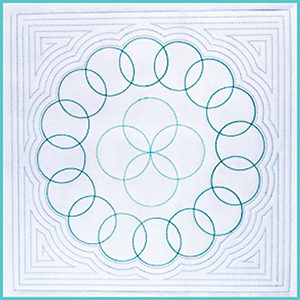Step-by-Step Video Tutorials & FREE Design

This was probably one of my fastest embroidery designs ever. An idea popped in my head in one of our planning meetings, and I knew almost exactly how I wanted the 4th of July Patriotic Star design to look with the two main stars on the top of each other and then the little ones on the very top. I also wanted it to look celebratory and the fireworks to be included somehow. With the awesome tools that are available in Hatch Embroidery, I digitized and stitched this Patriotic Star design out in a few hours.
Our graphic designer Laura was surprised when she found it on her desk the next morning. Being a perfectionist, I normally I like to take my time with my designs, adjusting and tweaking every little single detail until I am a 100% happy with it.

While I was telling Laura about the various tools, stitch types and techniques I used to create the design, I realized that it would make a good blog sharing this all with you, our wonderful readers. 🙂
You will see that although I did use quite a few tools and features, these all actually made the digitizing process really quick and easy. Watch the videos and read the steps of he process below.
1. Creating the Two Main Stars & Stripes
The Standard Shapes tool contains a large number of different shapes. Although they are called “borders”, and they are perfect to be used for monograms or patches, you can also used them as filled objects.
Steps:
1. Click the Standard Shapes tool in the Digitizer Toolbox and select the star shape (N). Click OK, and start drawing a star shape (N) in the work area by clicking and dragging your cursor. Left click to create the shape.
Tip: Hold the Shift key down while drawing the shape to keep the proportions.
2. Apply the Star5pnt Embossed Fill
3. Reshape the star by grabbing the stitch points and moving them in the desired position
4. Duplicate star by selecting it, then pressing Ctrl+D
5. Changed the colour of the second star to blue, rotate and reshaped it to fit in the red star
6. Use the Rectangle/Square tool to create a stripe, change colour to white, adjust the stitch angle and reshape it to fit the top of the star.
6. Duplicate stripe (Ctrl+D), then move it down and reshape to fit star. Keep doing this until you have all the stripes to fill the star.
2. Removing Overlaps
Save a lot of thread and also stitching time by removing overlaps. You can do this with a few clicks in Hatch Embroidery Digitizer. You will also end up with a design that is not too thick and rigid. Watch the video below to see how easy it is.
Steps:
1. In the Sequence docker move the object you want as a ‘stamp’ to the bottom of the objects.
2. In the Edit Objects toolbox, select and click the Remove Overlaps tool.
3. Adding the Small Stars
You can save a lot of time creating multiples of the same shape by simply duplicating them. Use the the various tools in the Create Layouts toolbox to create multiples quickly.
Steps:
1. Click the Standard Shapes tool in the Digitizer Toolbox and select the star shape (N). Click OK, and start drawing a star shape (N) in the work area by clicking and dragging your cursor. Left click to create the shape.
2. Change the Fill to 3D Satin
3. Move in the middle of the blue star and rotate slightly clockwise.
4. Create one duplicates by hitting Ctrl+D and move it above the original.
5. Select the top one. Open the Create Layouts toolbox and click the Circle Layout tool and select 5 as the number of copies.
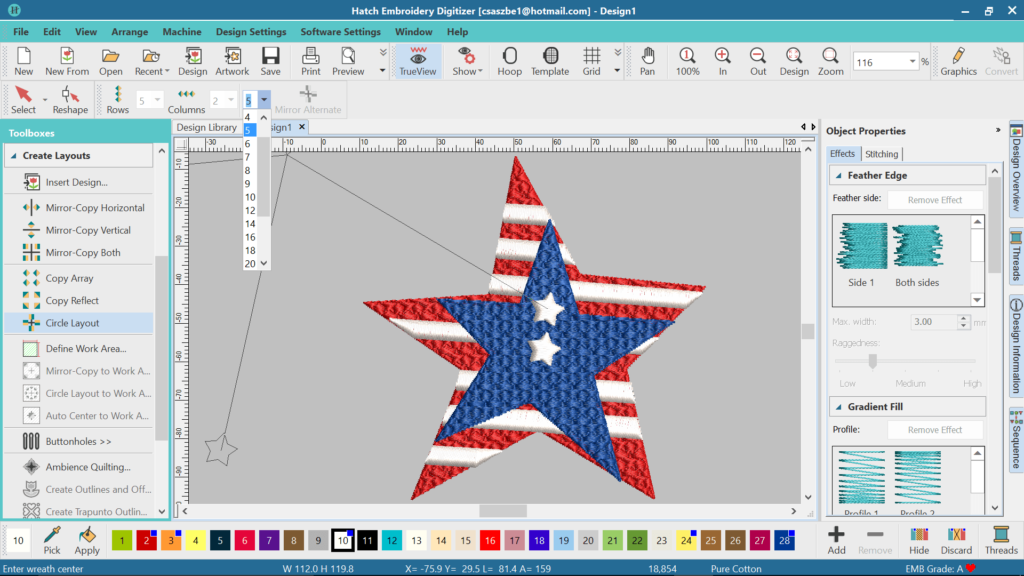
4. Digitizing the Stems of the Fireworks
You probably noticed that up until this point I didn’t use any artwork and I created this part of the design entirely with the tools in Hatch Embroidery Digitizer. I didn’t do any actual digitizing. So, even if you are completely new to digitizing, you can straight away start creating awesome designs with the software.
Adding the fireworks is the only part of the design where I manually digitized some of the objects using the Digitize Blocks and Digitize Closed Shape tools.
Steps:
1. Insert artwork from where you saved it on your computer. (It is included in the zip file that you can download from the Free Designs section in the Resource Center. The button further down will take you there).
2. Open the Digitize toolbox and click the Digitize Blocks tool to digitize the stems. Use right click for straight points and left click for curve points. Digitize points in pairs clicking on one side, then on the other. If you make a mistake, hit Backspace on your keyboard to delete the last point.
5. Digitizing the Stars of the Fireworks
I used a combination of tools and techniques here: manual digitizing, using the Standard Shapes tool and duplicating and resizing objects here.
Steps:
1. Select the Digitize Closed Shape tool in the Digitize toolbox. Set it to Outline Satin. Digitize object with right clicks within the artwork shape. click enter after the second to last point to create object.
2. Click the Standard Shapes tool in the Digitizer toolbox and select the star shape (N). Click OK, and start drawing a star shape (N) in the work area by clicking and dragging your cursor. Left click to create the shape.
2. Change the fill to Satin and the color if need to, rotate and adjust the stitch angles using the Reshape tool.
3. Hit Ctrl+D on the keyboard to duplicate star. Rotate and adjust stitch angle using the Reshape tool.
You can access this beautiful Patriotic Star free design and other great 4th of July embroidery designs by clicking the button below.
Please note: You will need to sign in or register a free account to be able to download the free design.
Once you registered an account, you will have unlimited access to ALL the free designs that are currently on the Hatch Embroidery website and future ones two. You will also automatically receive our newsletter about free projects and designs. You will NOT be requested to download the software. Having an account does not come with any obligations to you at all.
Did you find this article helpful or interesting? Please leave a comment below. We would love to hear your feedback!
Hatch Embroidery software products are in popular use in over 100 countries. It is time to join the global trend and give Hatch Embroidery a try! The 30-day Free Trial grants you unlimited use of all the amazing features and the 30-day Money Back Guarantee ensures that there is absolutely no risk involved.